Internet Download Manager (IDM) 6.42.10 Download for Windows
You are about to download Internet Download Manager (IDM), Version ( 6.42.10 ) for Windows.
Click the button below to start downloading it:
Not working? Report this App.
All you need to know about this download
- Version: 6.42.10
- Supported OS: Windows XP / Vista / Windows 7 / Windows 8 / Windows 10
- File Name: idman642build10.exe?v=lt&filename=idman642build10.exe
- File Size: 11.6 MB
- File Hash Code: 7bc13cbe154bb9afea8f11e38e8343a914efc8f627d102650a3ac66ac85d5f57
- Internet Download Manager (IDM) 6.42.10 is scanned using 73 antivirus apps (Check VirusTotal Scan Report)
- After clicking on start download, this application will start downloading from Official Server
- The file is in its Orginal Form. Fileion does not bundle or repack or modify downloads in any way.
Install Internet Download Manager (IDM) 6.42.10 on Windows
Click the green "Start the Download" button shown above to get the IDM installer.

Open the downloaded file.

Follow the setup instructions, agree to the terms and choose an install location.

Launch IDM from the Start Menu or desktop shortcut.
Allow browser integration when prompted to capture downloads automatically.
Customize settings if needed, like speed limits or antivirus integration.
Uninstall Internet Download Manager (IDM) 6.42.10 from Windows
Learn how to completely remove Internet Download Manager (IDM) 6.42.10 from your Windows system. Follow these simple steps to ensure a clean uninstallation process.
At first, locate the search bar on the taskbar. In Windows 10, it may be located on the bottom left side of your PC. In Windows 11, it may be located in the bottom center of your PC.
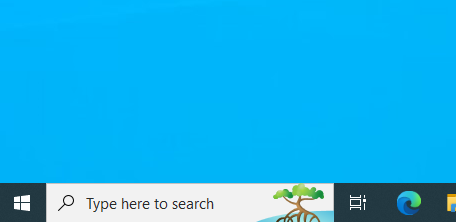
Type "Control Panel" in the search bar and open the Control Panel from the search results.
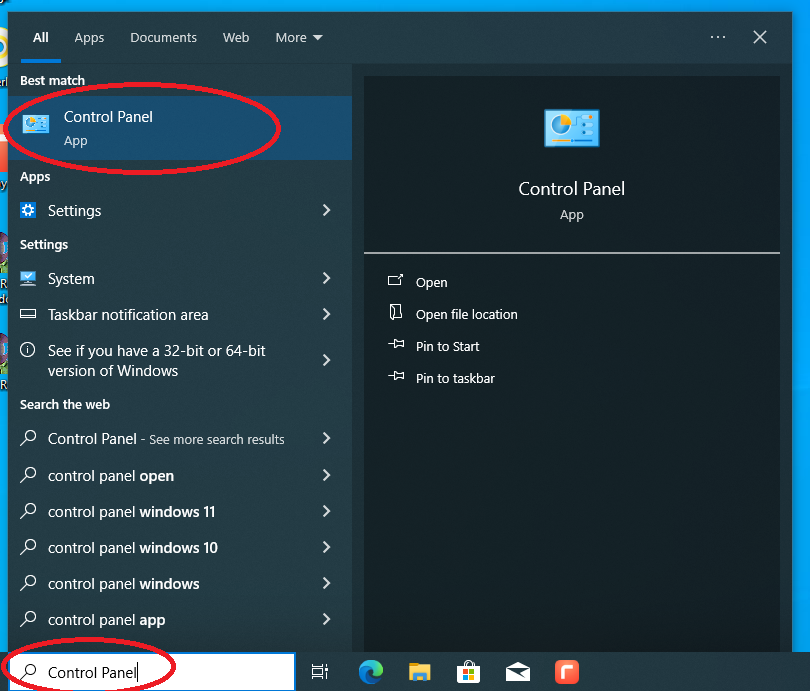
Click on "Uninstall a program" under the "Program" section.
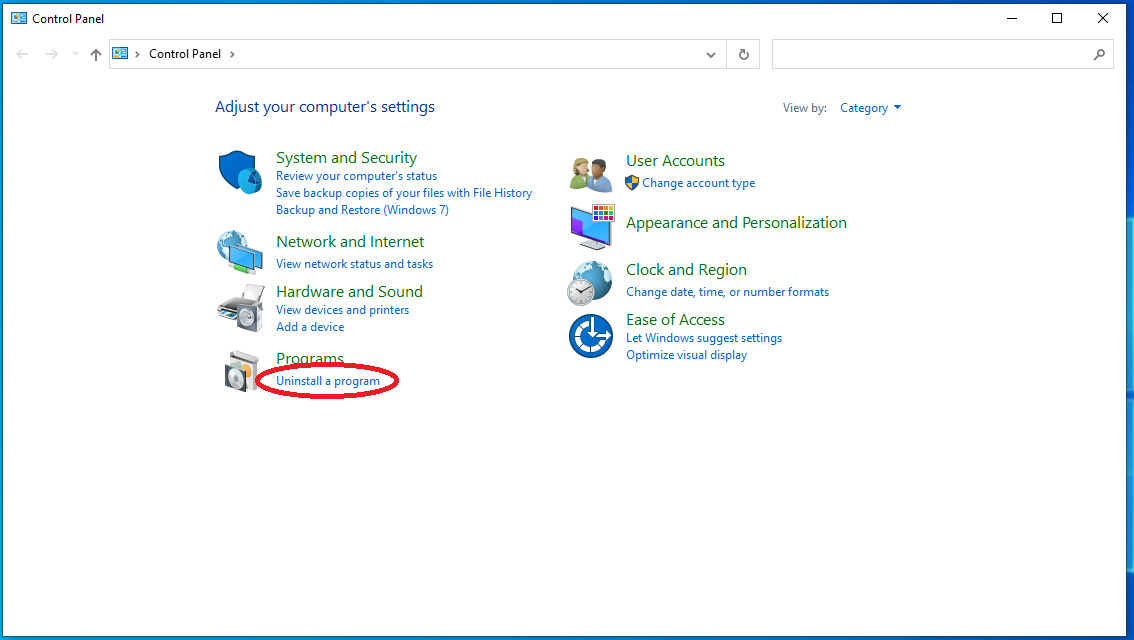
Look for "Internet Download Manager" in the list of applications and click on it.
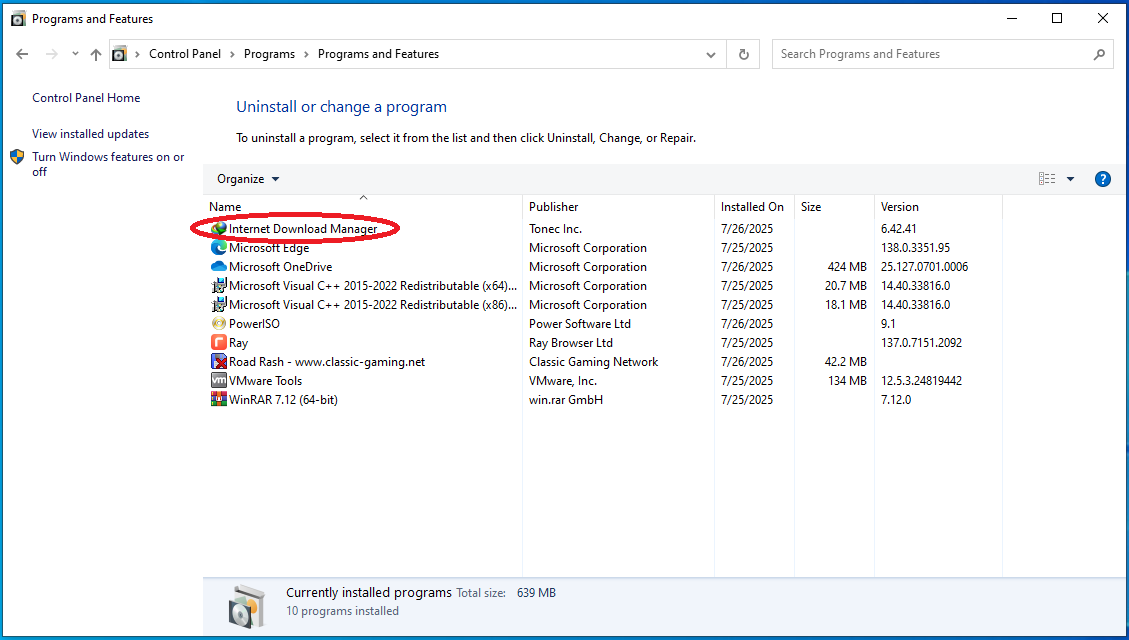
Click on "Uninstall/Change" from the top.

A pop-up will appear asking for confirmation. Click on "Yes" from it.
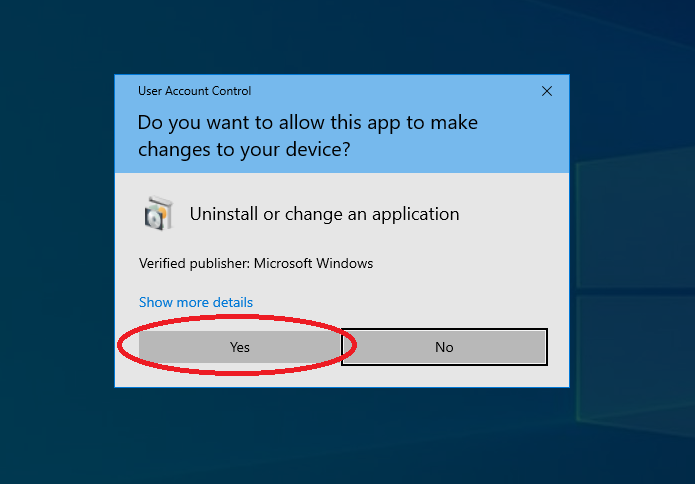
(This step is only for those who get a warning like the screenshot below.) Click on "Ok"
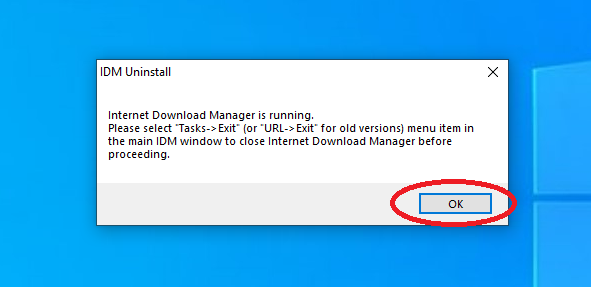
(Optional Step) Click on the arrow icon on the bottom right side of your PC.
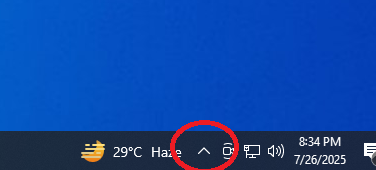
(Optional Step) Now, right-click on the IDM icon.
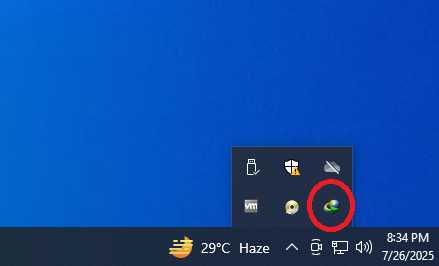
(Optional Step) Click on Exit to terminate the running IDM.
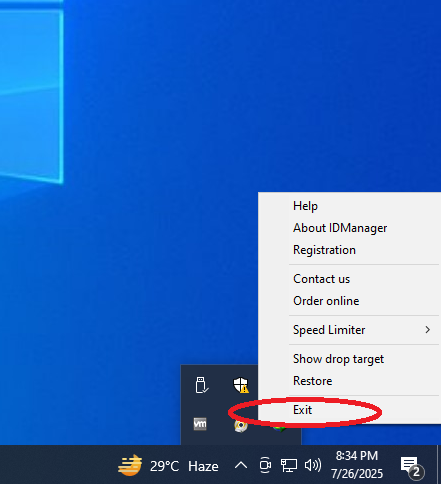
Now, let's get back to the uninstallation window. Select full and then click on Next >
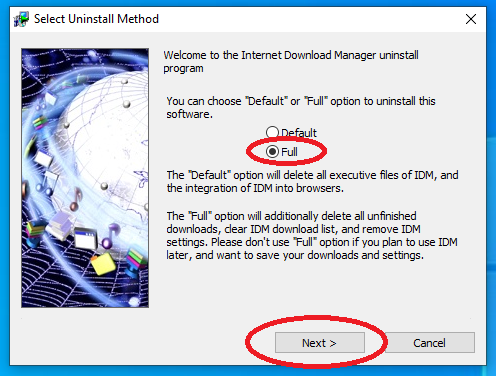
Click on Finish to start the uninstallation process of Internet Download Manager (IDM)
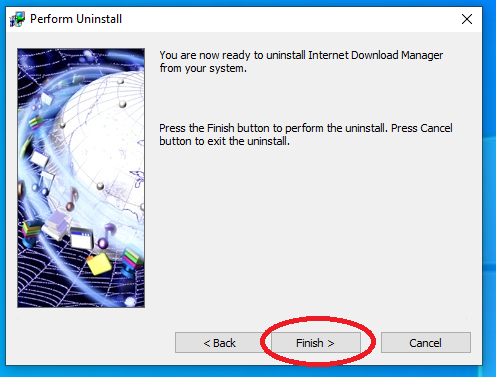
Uninstalling IDM
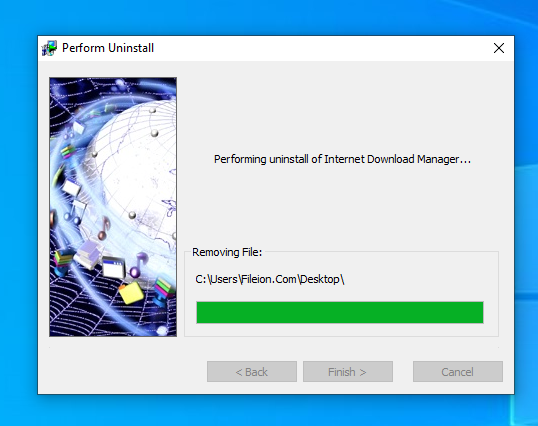
At last, click on "Ok" and your PC will reboot/restart to complete the process.
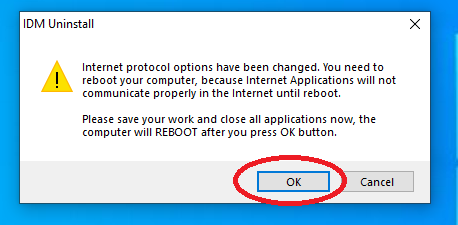
You are done. You have successfully uninstalled IDM from your PC completely.
Also, check the alternatives of Internet Download Manager (IDM)
Explore more apps published on Fileion.Com
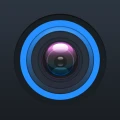
gDMSS Plus
Monitor Anytime, Secure Everywhere.

Letasoft Sound Booster
Turn Up the Volume—Beyond the Limits!
Ray Browser
Play, Chat, Watch- All at Once

FastStone Capture
Capture it all—effortlessly and fast!
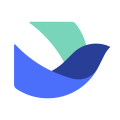
Lark
Work Smart, Chat Fast, Create Together
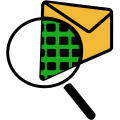
Cisco Packet Tracer
Simulate. Learn. Build Networks Without Boundaries
Explore more games published on Fileion.Com

Battle for Wesnoth
Best Turn-Based Strategy Game

Need for Speed Most Wanted 2005
The Best Racing Game to Exist

Purble Place
Set of Mini-Games Filled With Colors and Joy

The House of the Dead III
A Fitting Continuation to the Lightgun Series

Road Rash
The Best Classic Motorbike Racing to Exist

The House of The Dead 2
The Banger Sequel to The Classic Rail Shooter
